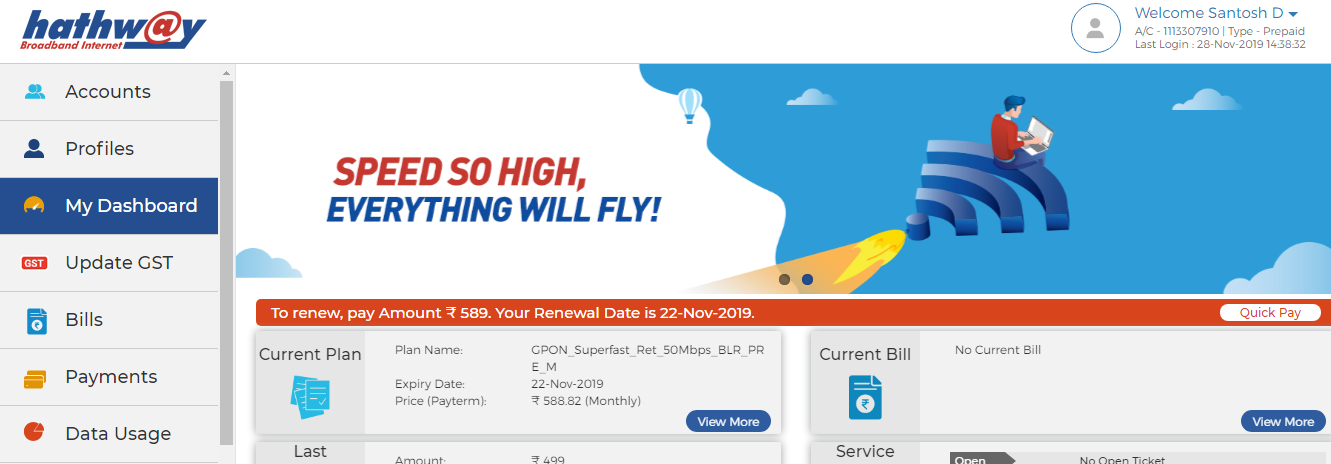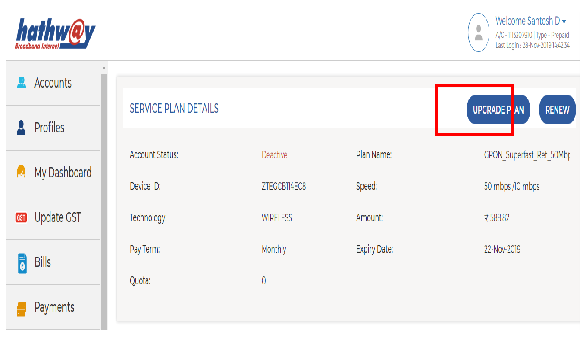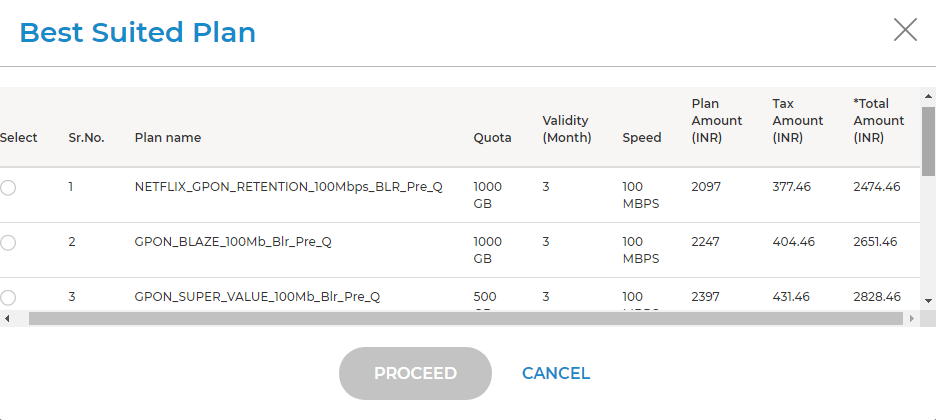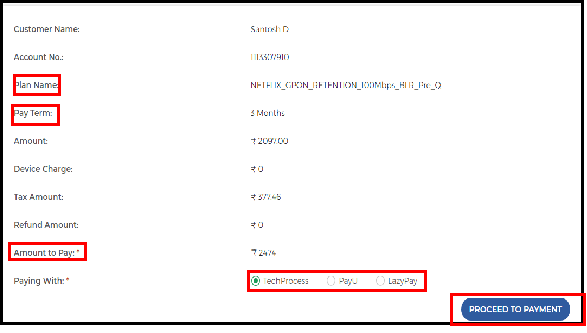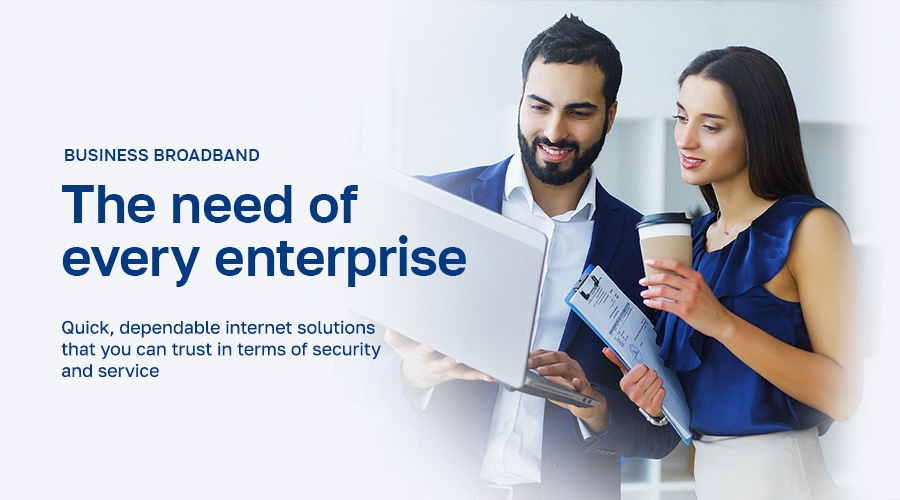
Business Broadband
Hathway has several services that suit the requirements of different clients.
-
Fiber Internet
Services
-
Multi Office
Connectivity
-

Dedicated Fiber Internet Connection
Dedicated fiber Internet services: Most suitable for MNCs, BPOs, Call Centers, Telcos and other organizations running latency sensitive applications.
-

Gold (SME PLANS) Connection
Contended (1:1) dedicated Internet broadband services: Most Suitable for MNCs, Large Corporates, Software Companies etc.
-

Documents to be submitted along with CRF
-

Photo ID Proof
-

Address Proof
-

Passport size photo
-
-

CPE(Modem Rental) charges applicable on select plans.
-

Download speed indicated is only up to our ISP node.
-

Speed and Data usage limit subject to Hathway's Fair Usage Policy
-

Please contact your nearest Hathway branch offices for area specific plans/schemes & SME / Corporate Services.
-

Installation charges and taxes extra as applicable.
-

Some plans/schemes are available in select areas only.
Why choose Hathway Business Broadband?
-
Internet access ports
Capacity range starts from 256 Kbps through multiples of STMs Complete Service implementation on OFC network.
-
Static IP addresses
Which can be used for the applications like Internet Servers (Web Servers, Mail Servers, FTP Server, etc).
-
Unlimited Access
Provide cost-effective Internet access to a large number of corporate users.
-
24x7 dedicated support
Services and supported with SLA.
-
Fully integrated Services
High level systems designed enabling the best services to offer
-
Instant connectivity
Capacity range starts from 256 Kbps through multiples of STMs Complete Service implementation on OFC network.
-
Affordable high bandwidth
Capacity range starts from 256 Kbps through multiples of STMs Complete Service implementation on OFC network.
-
Choice set
High level systems designed enabling the best services to offer
-
Capability
Services and supported with SLA
-
Service level
Backed by Covad service level agreements for installation, repair and network performance.
-
Best skill sets
to manage your service round the clock, which are certified by Cisco/Sun/Veritas etc.
-
End to end services
Our service offering is backed by the industry’s best SLA, delivering end to end services on fiber from our internet backbone at the US.
-
Network Operations Center
Our Network Operations Center @ Mumbai- Kamala Mills is benchmarked in the industry; with state of art redundant network gear from Cisco/Extreme the world's best technology and support in India
Business Broadband FAQs
View all- Log-in to Hathway Self Care Portal on www.hathway.com
- Click on “Payments” tab on the Left Menu Bar .
- Check whether your Payment is reflecting .
- Online Payments usually get updated within 30 mins to 4 hrs. depending on the Bank / Payment Gateway . Payment thru Cash or Cheque takes 12 hrs. to 24 hrs. to get updated
- If your Payment is not reflecting then wait for the same to be updated
- If your Payment is updated then go to “My Dashboard” on the Left Menu Bar .
- Check the Renewal Amount under “ Current Plan”.
- If the amount you have paid is same as your Renewal Amount , your account will get auto activated within 30 mins.
- If the amount paid by you is different you may need to pay the differential amount to get your account activated
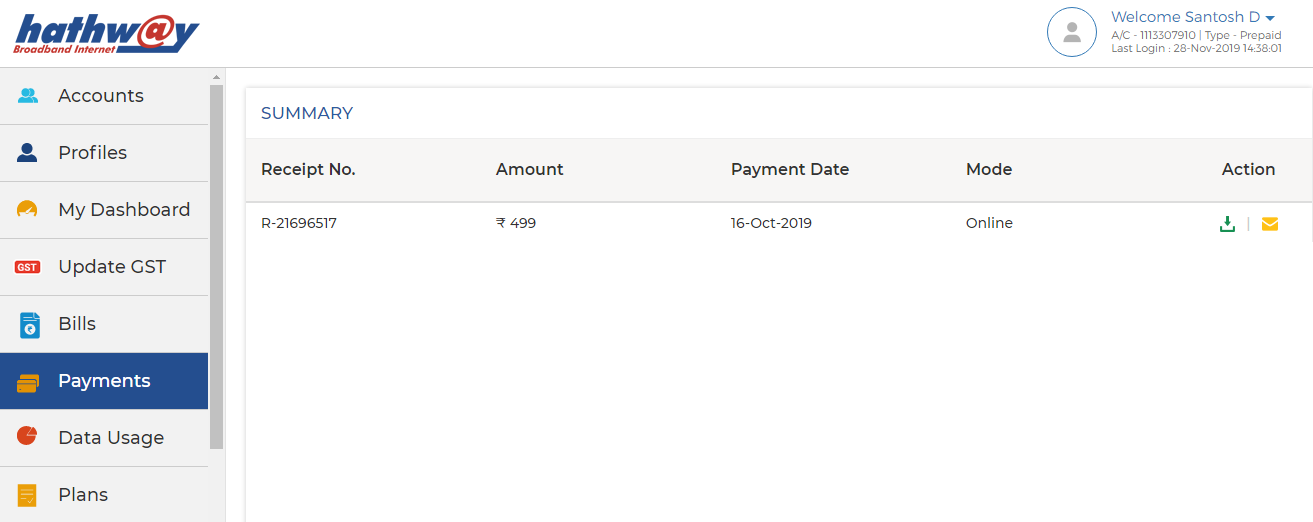
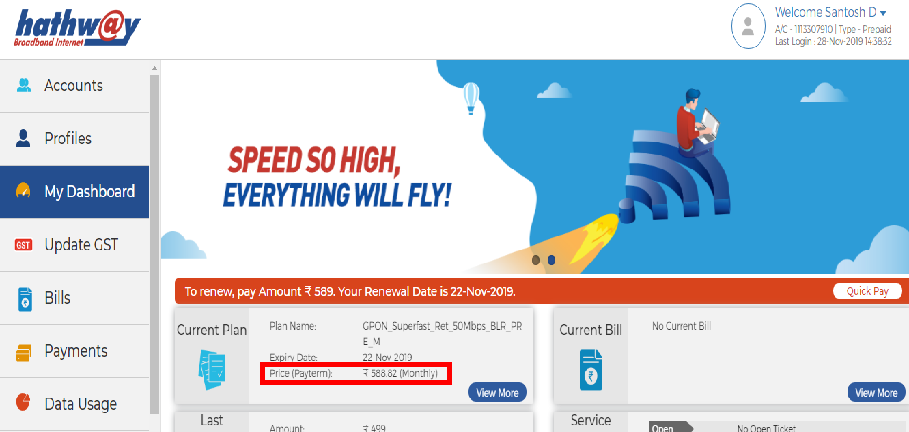
- Log-in to Hathway Self Care Portal on www.hathway.com
- Go to “My Dashboard” in the Left Menu Bar .
- Click on “View More” under “ Current Plan”
- You will get the Renewal Amount and Your Plan Expiry Date under “SERVICE PLAN DETAILS”
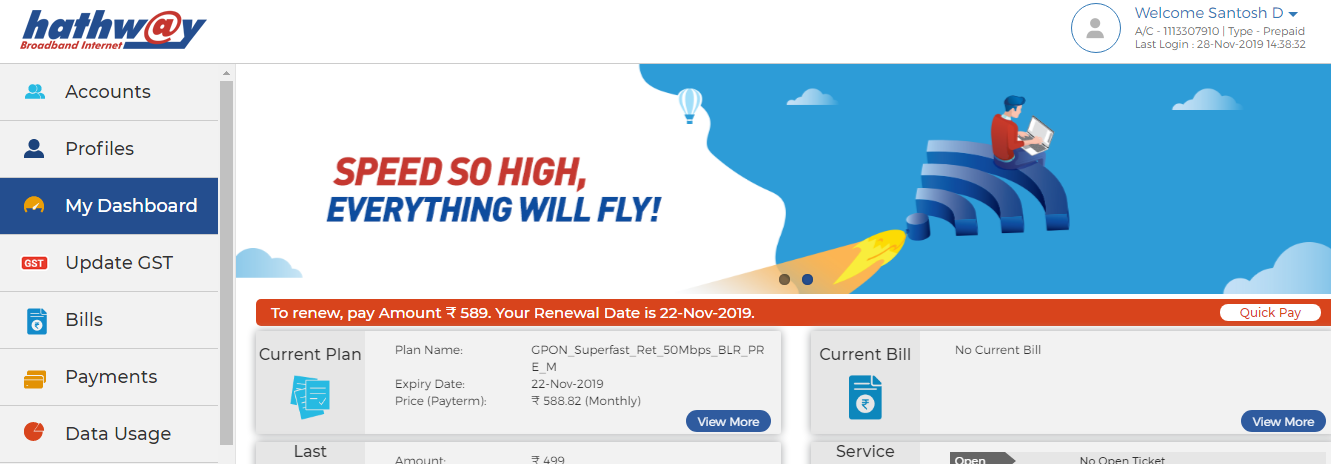
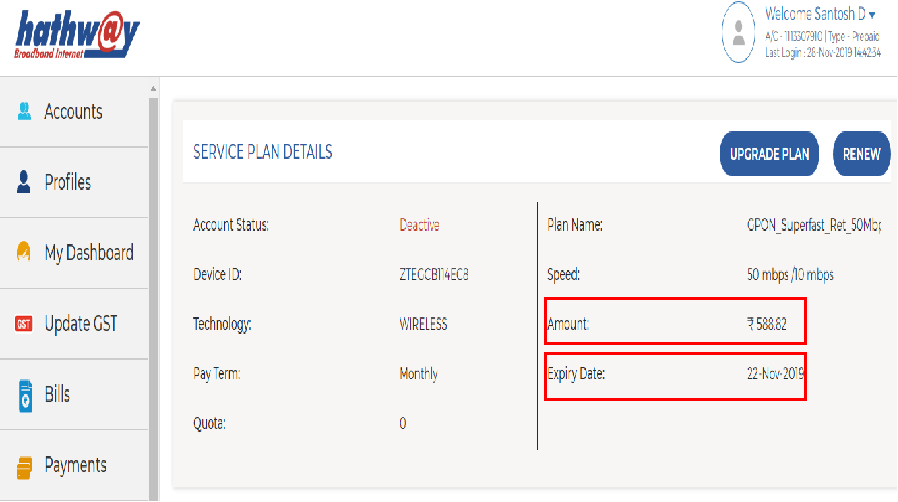
- Log-in to Hathway Self Care Portal on www.hathway.com
- Go to “My Dashboard” in the Left Menu Bar .
- Click on “View More” under “ Current Plan
- Click on “RENEW” option on the Top left hand corner
- Check the Total Renewal Amount .
- Select your preferred Payment Gateway.
- Click on “PROCEED TO PAYMENT”
- You will be redirected to the Payment Page.
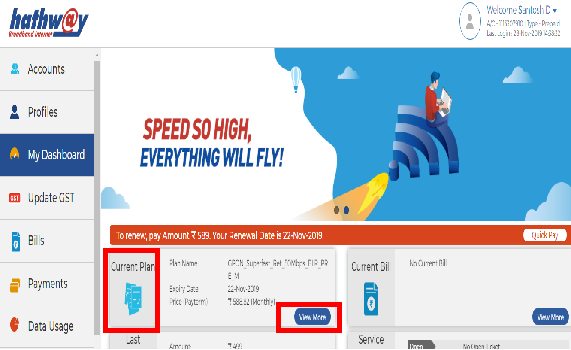
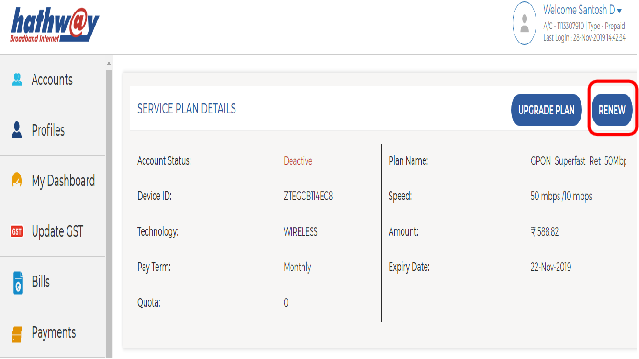
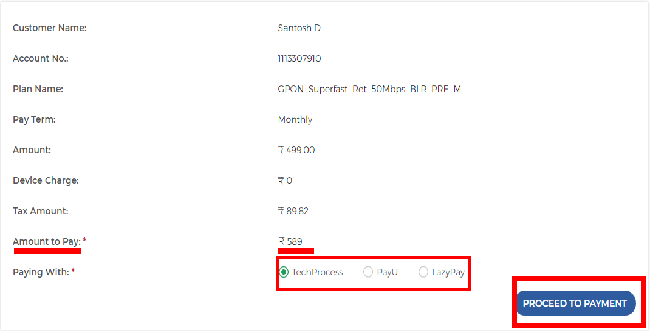
- Log-in to Hathway Self Care Portal on www.hathway.com
- Go to “My Dashboard” in the Left Menu Bar .
- Click on “View More” under “ Current Plan
- Click on “UPGRADE” option on the Top left hand corner
- You will get the Best Suited Plan towards upgrading your Account .
- Select your preferred plan and click on Proceed.
- Check the Total Renewal Amount
- Select your preferred Payment Gateway.
- Click on “PROCEED TO PAYMENT”
- You will be redirected to the Payment Page.