3 Ways to check if your WiFi connection is delivering at the expected speed
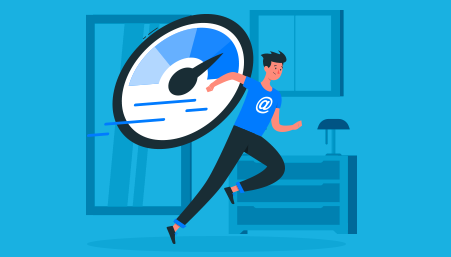
Do you feel like your WiFi connection speed is dropping recently? It could be that you are having a mix of good and bad browsing experiences just because of fluctuating WiFi connection speeds. This can leave you wondering if your WiFi service provider is really measuring up to what it promised through the plan it delivers.
There are yet instances where the intuitive part of you may just want to know the specific speed at which your WiFi is operating. There is no need to keep second-guessing or stressing yourself further about this when you can easily run a WiFi connection speed test.
Conducting a broadband internet speed test
Conducting a broadband internet speed test does not require technical adeptness. Plus, you don't even have to spend a fortune before using these speed-testing resources. All you need to do is get the one, run the test and sit back to see the result.
So, without further ado, the following are ways through which you can check your WiFi connection speed:
Speed test software and apps:
These register among the most reliable ways to run a Wifi connection speed test. You can get to install any of these apps on your devices and use accordingly. That said, some of these apps can't be installed as they are only available per use. Nevertheless, the mechanism of operation is usually similar, with specific features on the software banking on your data usage to generate the needed result. You will get to have an idea of what your Wi-Fi speed is through some pictorial representations or by seeing the plain figure.
Windows cmd:
Windows cmd - which is particularly about the packet internet groper (Ping) command - is a little technical, and it is mostly used by advanced internet users. The ping command is available on virtually all operating systems, nonetheless, and can be accessed through a prompt. To use this in conducting your internet speed test online on your laptop or mobile device, you should type ping along with a website address - for example, "ping www.bing.com";. The result is usually given in ping time which has milliseconds as its unit. In essence, a Wi-Fi under 100ms is regarded within the fast range while anything from 500ms upwards indicates low/poor internet speed.
Relatedly, if your device is connected to the internet through a WiFi router, you can check the speed by going through the setting and then "Network and Internet". Thereafter, you can double-click the "WiFi"; option and look out for the speed value.
Be mindful of the sensitive information you share
The singular reason of having sensitive information stolen from you is enough to protect your router from hackers. This is not so different from what you could encounter when using a public WiFi whereby you do not have much control over router setting. Hence, you should be mindful of the sensitive information you give away when using a public WiFi.
Google test:
You can also check WiFi connection speed online through Google home app. This is quite straightforward; once you've opened the app, just click the Wi-Fi sign under "Network" and then run speed test". You will have your Wi-Fi speed results presented in a matter of seconds - or maybe in a minute. The download and upload speeds will be separately highlighted for you to see.
